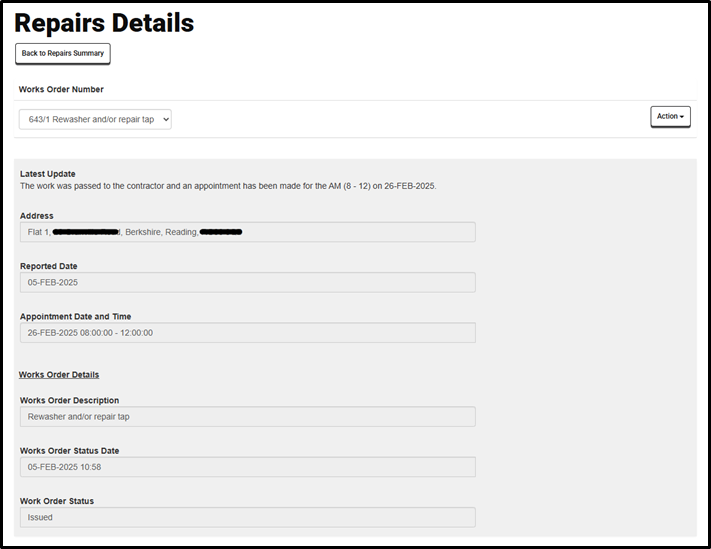Guide to reporting repairs on Housing Online
Once logged into your Housing Online account a number of tiles are shown on the summary page.
You should select the ‘My Repairs’ tile to report a new repair or make changes to an existing repair.
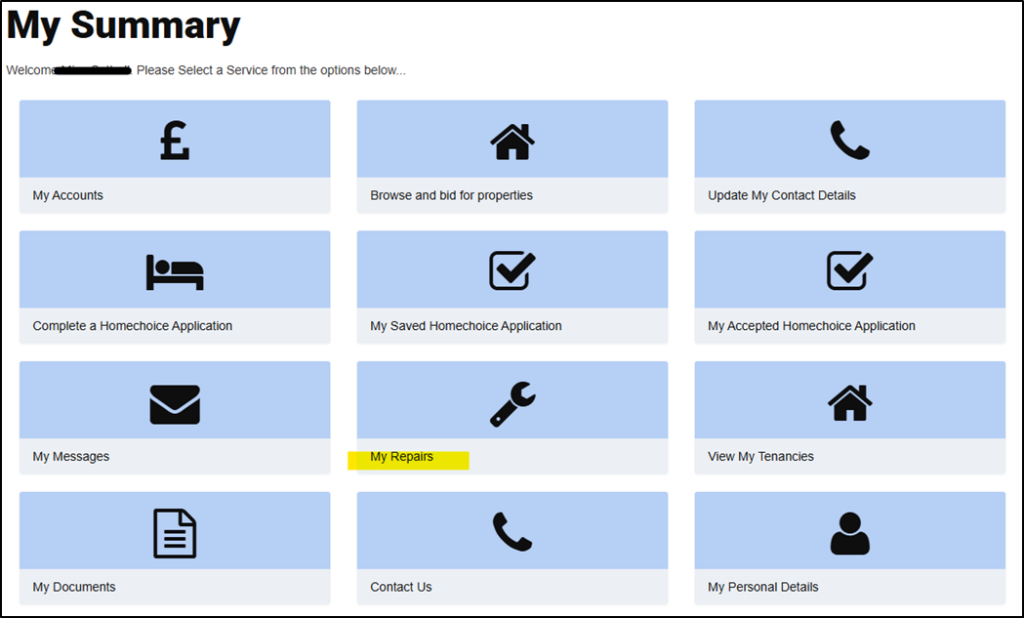
The Repairs Summary page will open. This page shows the repairs reported for your property. These can be filtered if necessary.
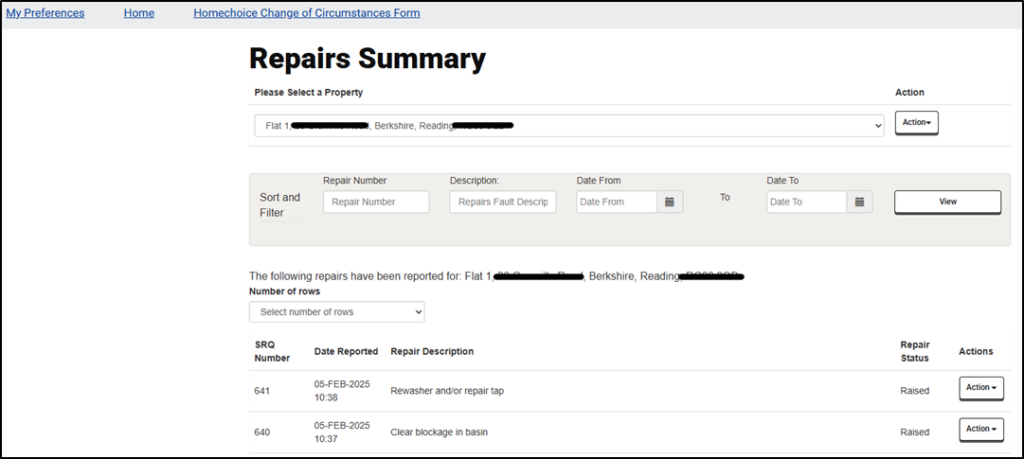
You can report a new repair. To do so select the ‘Action’ button next to the property address and select ‘Report a Repair’.
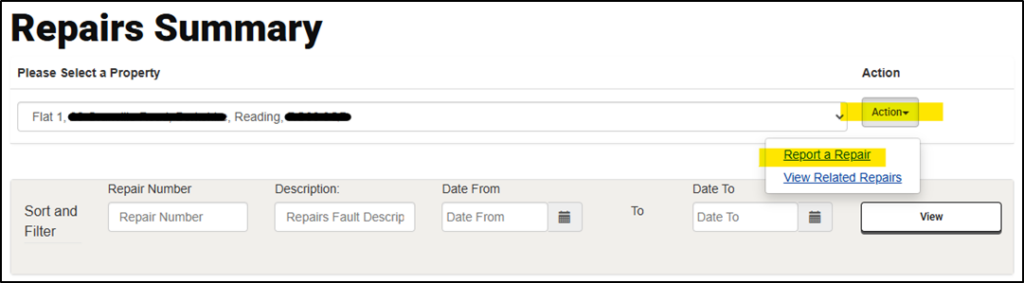
A new screen will open giving information about the service, explaining which repairs cannot be made using the online account. When ready, select ‘Click Here to Report a Repair’.
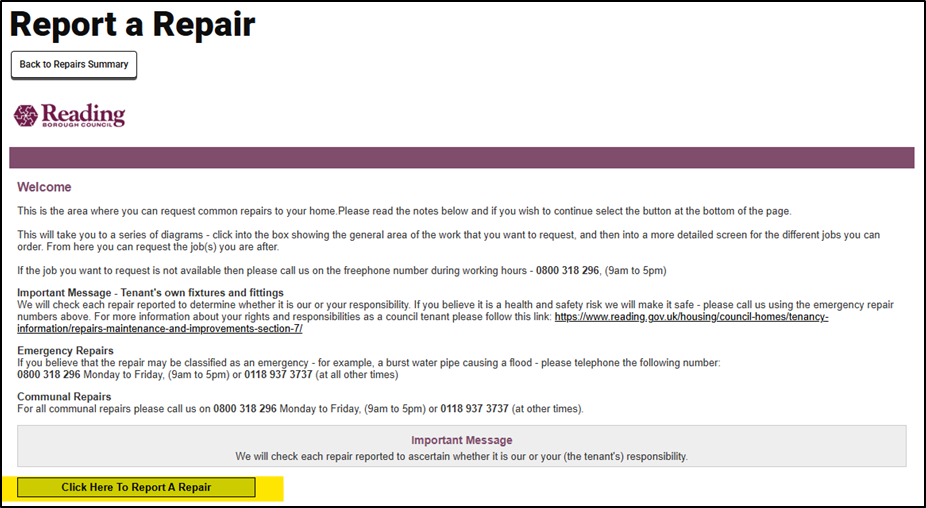
This will open a visual diagnostic tool that will help you identify the issue and select the repair needed. There is also a search box that can be used, for example search for ‘dripping tap’ will bring up a list of matches.
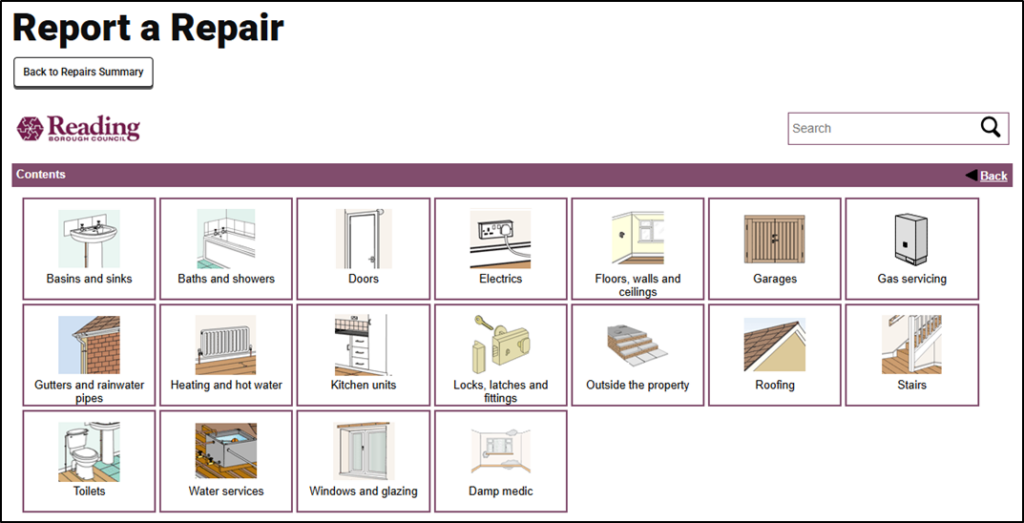
The system will step you through a series of screens to pinpoint the repair. The screens will vary depending on the repair category chosen.
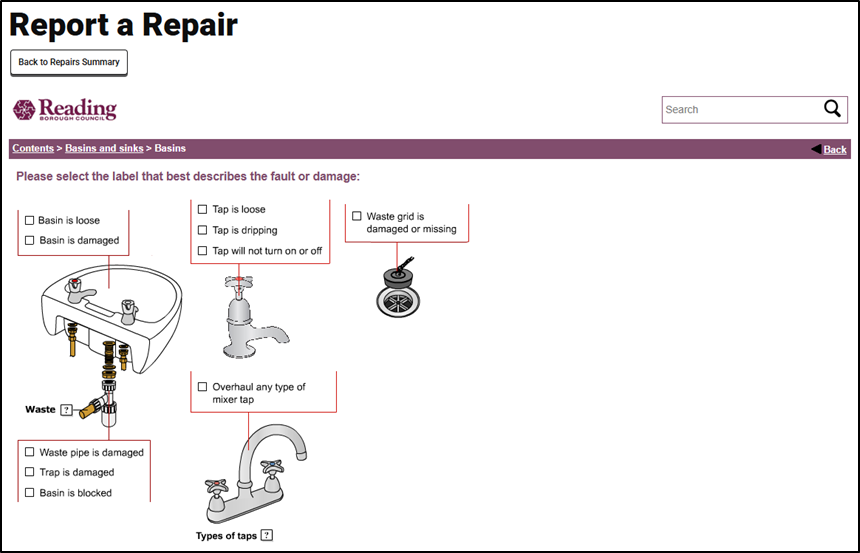
You will be asked to confirm the broken fixture or fitting was installed by Reading Borough Council. If ‘No’ is selected here you will be told that the job is your responsibility and you will have the option to return to the beginning.
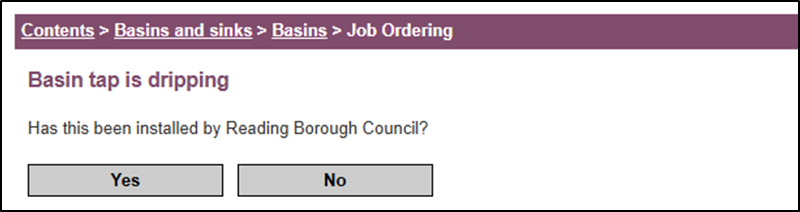
You will be reminded that any accidental or deliberate damage caused by you will be rechargeable. You can proceed at this stage or return back to the beginning.
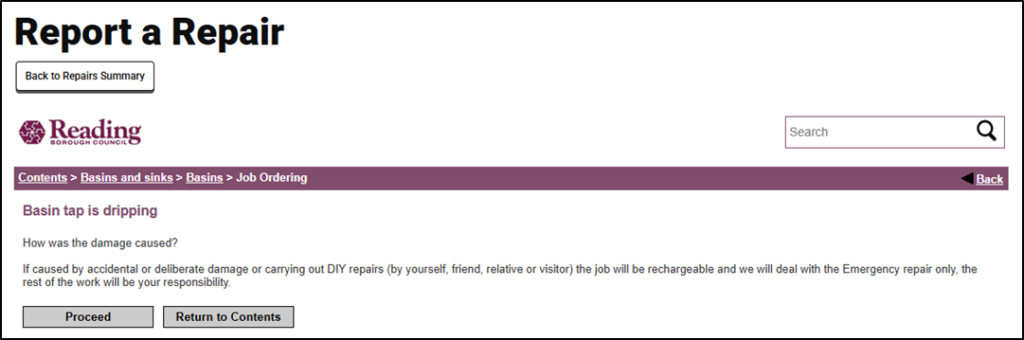
Depending on the repair requested there may be a health and safety question.
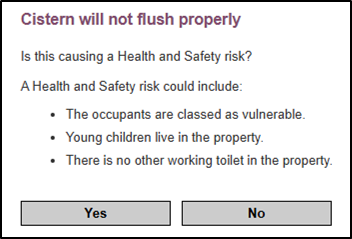
If the repair is considered a health and safety risk it will be an urgent (U) or emergency repair and must be called through for the team to raise the repair. Urgent (U) appointments cannot be made online. A message (like the one shown below) will be displayed and you will not be able to proceed with raising this repair online.
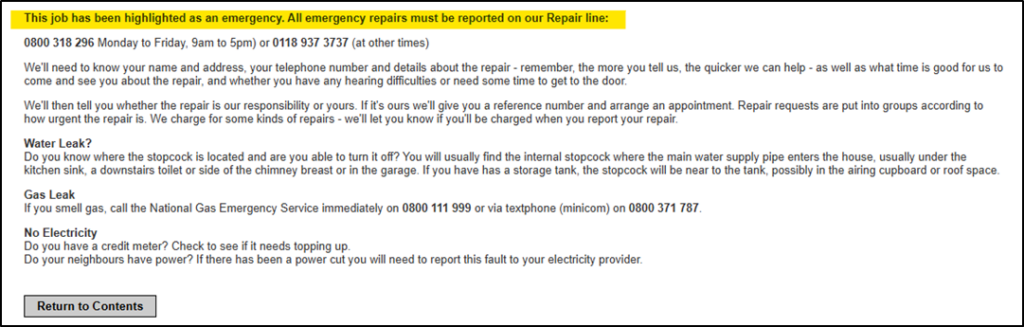
If ‘No’ is selected and there are no health and safety concerns the job details page will appear next.
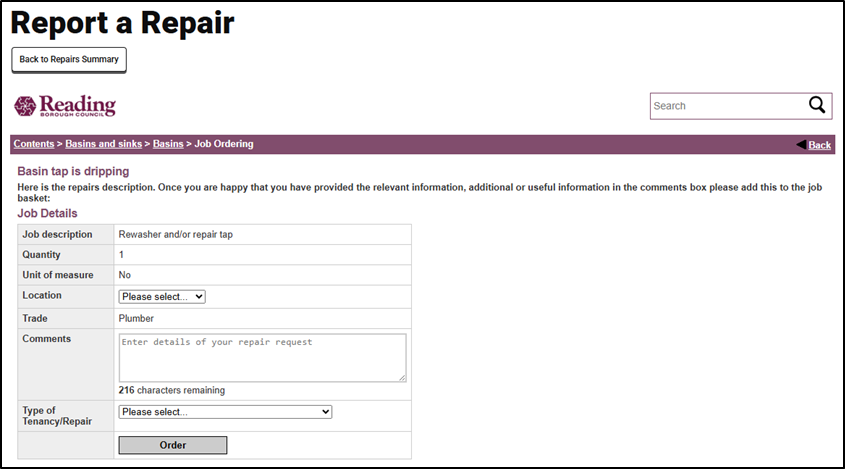
The location needs to be entered from the drop-down list. You can add comments and type of tenancy/repair. Select ‘Temporary Accommodation’, ‘Homes for Reading’ or ‘Reading’ depending on your tenancy.
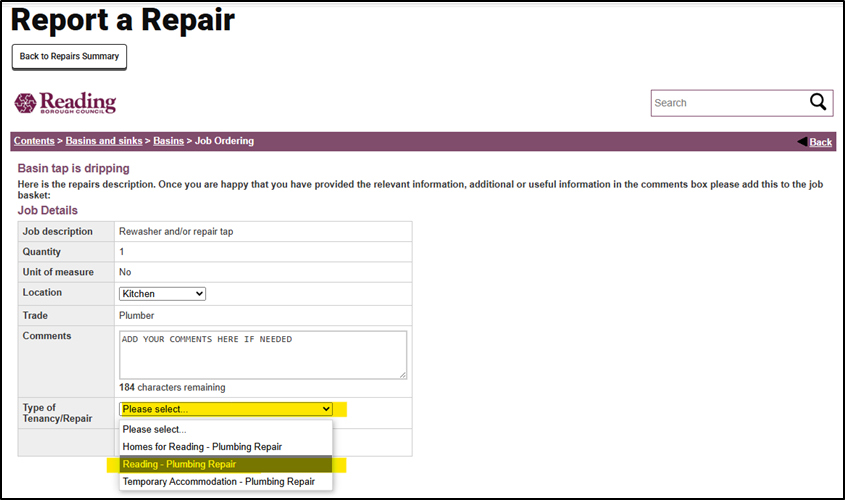
When you are satisfied that the details entered are correct you can select the ‘Order’ button.
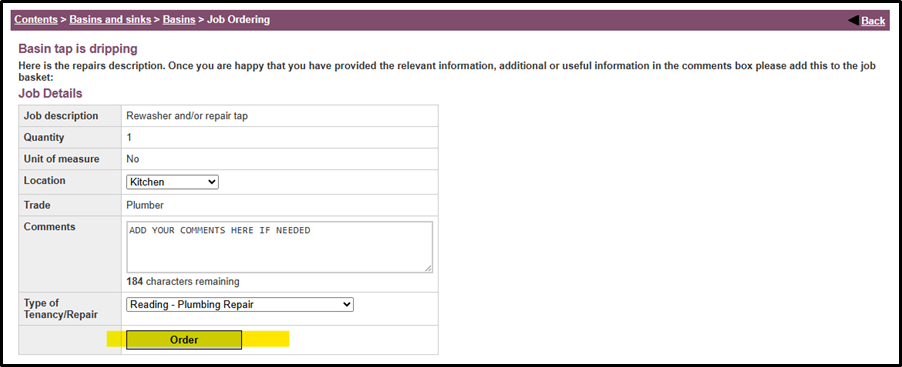
The system will process the request and search for available appointments. This can take up to 45 seconds.
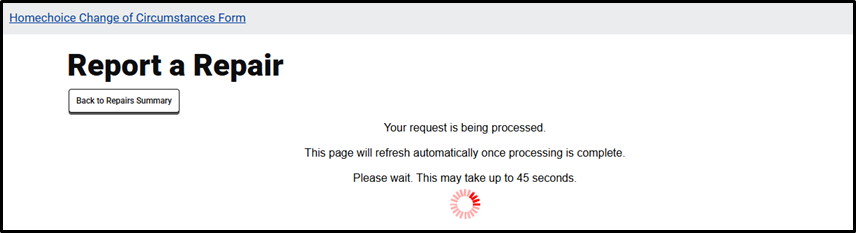
The system will bring back available appointments for you to book. If there are no appointments available the repair will be requested, you will be given a reference number and someone from our team will email your appointment date and time to you. You will receive this email within 5 working days.
If appointments are available, you can select one appointment and click ‘Book Appointment’.
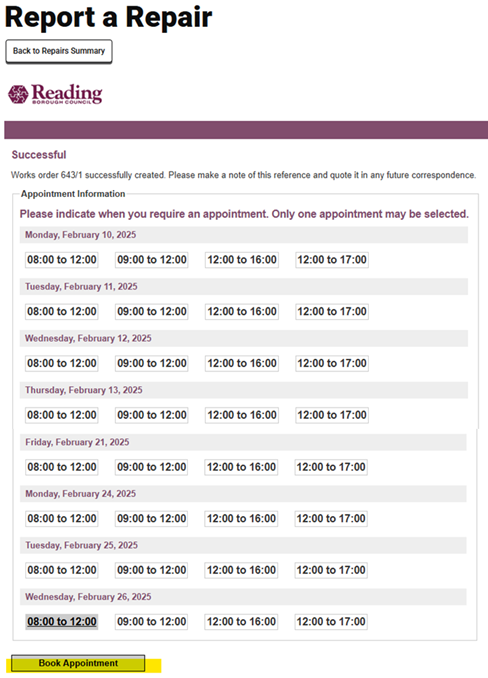
A pop-up message will show the chosen appointment date and time, and ask you to confirm. Select ‘OK’.
If you select ‘Cancel’ you will be taken back to the appointment screen to re-select.
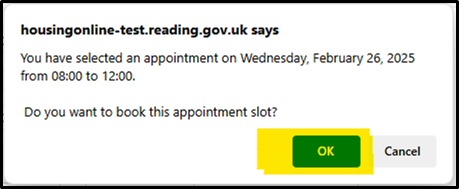
The system will process the request. This can take up to 45 seconds.
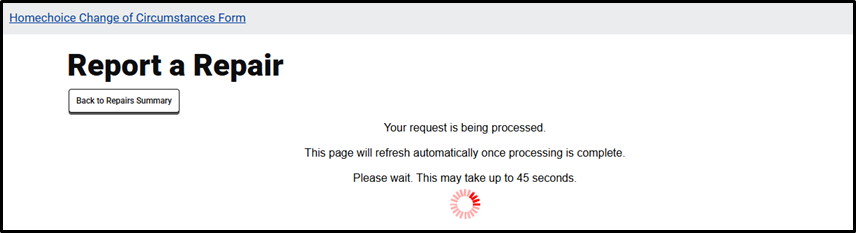
A confirmation message will display, confirming the appointment has been made and giving a reference number for the repair.
The reference number is referred to as the works order (W) number and can be found on the summary and repairs details page.
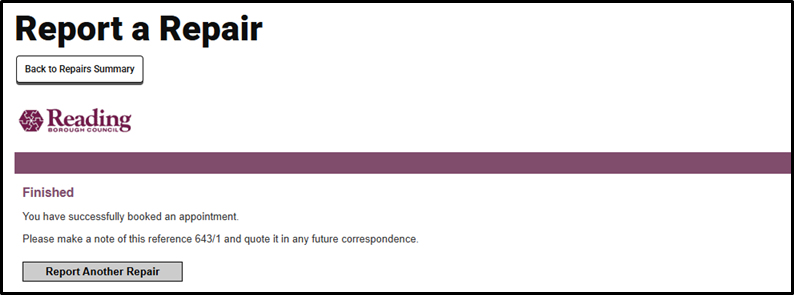
The requested repair will now appear on the Repairs Summary page.
From the summary page you can open the details of the repair and click through to amend or cancel. Select ‘Action’ alongside your chosen repair.
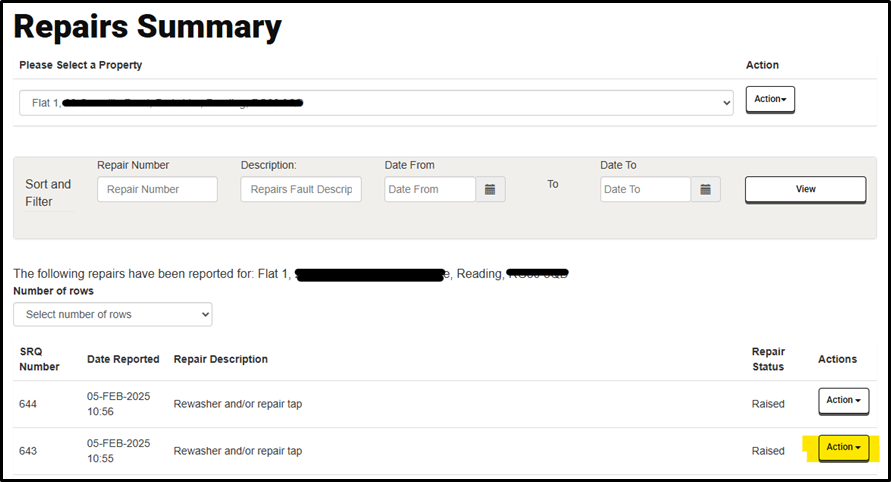
Select ‘View Repair Details’.
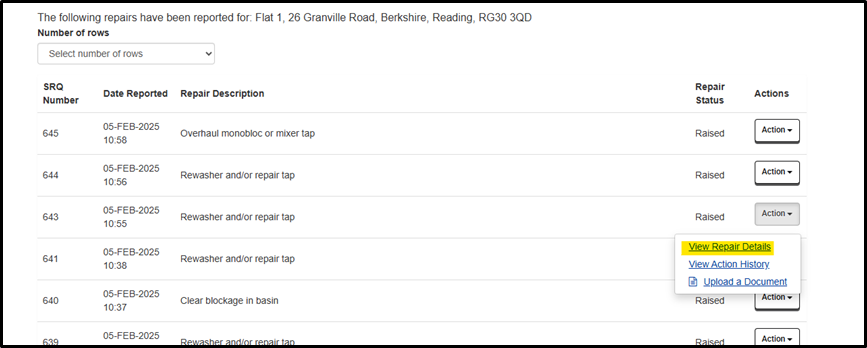
The repair details will be displayed. This will show the latest update, the appointment date and time, along with a few other details.